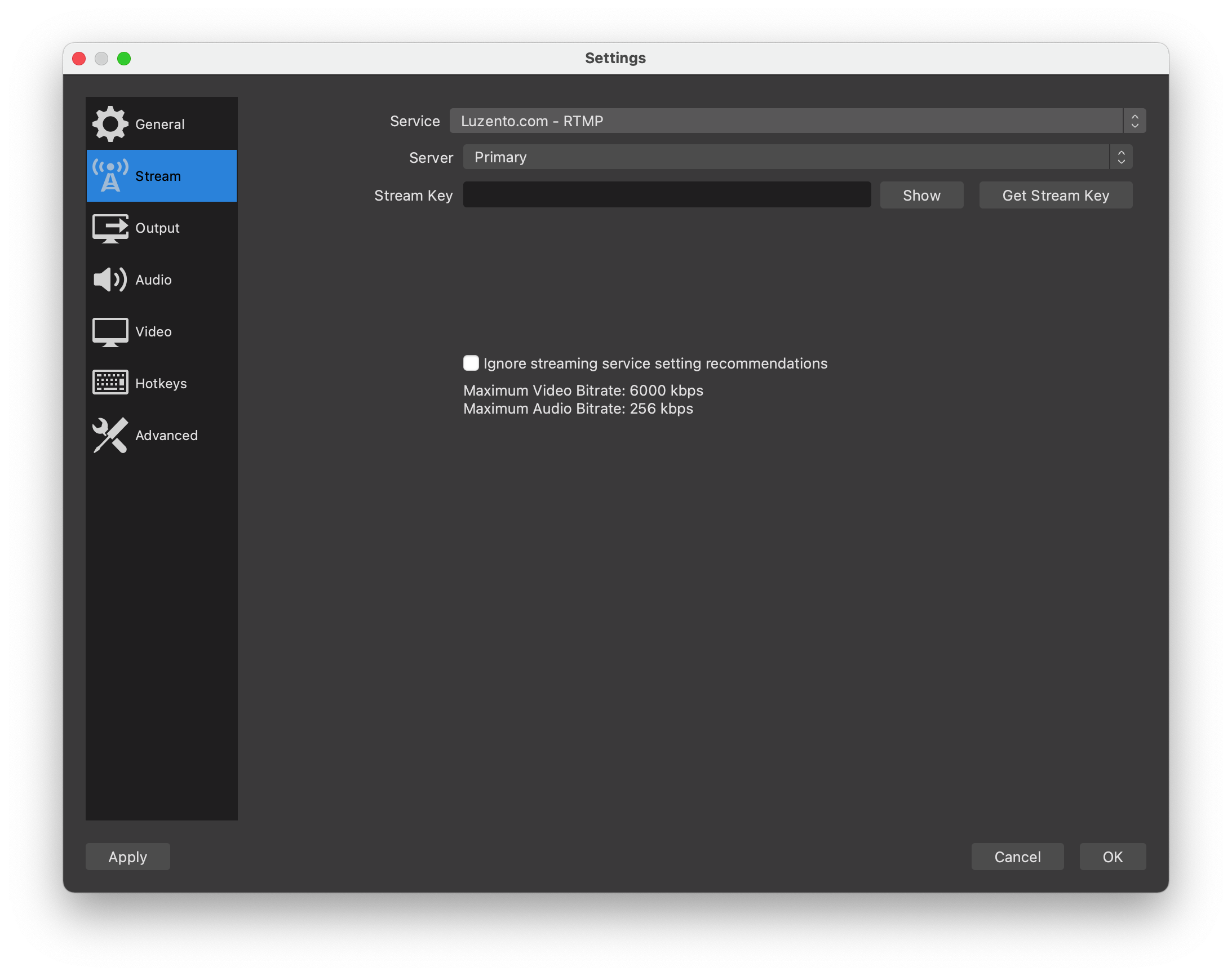OBS Studio is a powerful free, open-source stream production app. With OBS Studio you can mix multiple video sources and graphics to your live stream. You can download OBS Studio by clicking the button below.
After you have downloaded and installed OBS Studio you can configure it to stream to Luzento.
First, from the main screen, click Settings.

From there, click into the Stream tab and select Show All… in the Service dropdown, then choose Luzento.com – RTMP from the next menu. Make sure Primary is selected in the Server menu and then click Get Stream Key.

Get Stream Key will bring you back to the Luzento console. If you have multiple channels then select the appropriate one, otherwise you can just click the Copy button attached to the Stream Keys box to copy the stream key.

Once you have your Stream Key copied, return to OBS Studio and Paste the Stream Key into the Stream Key text box.

With that done, you can click OK to exit the Settings area and then click Start Streaming to begin your stream.